You can provide variations of your products by setting up Product Attributes
In this article, you will learn
How to Add Attributes to Your Products
To add attributes to your products, just follow these steps"
- Select Products from the left side menu.
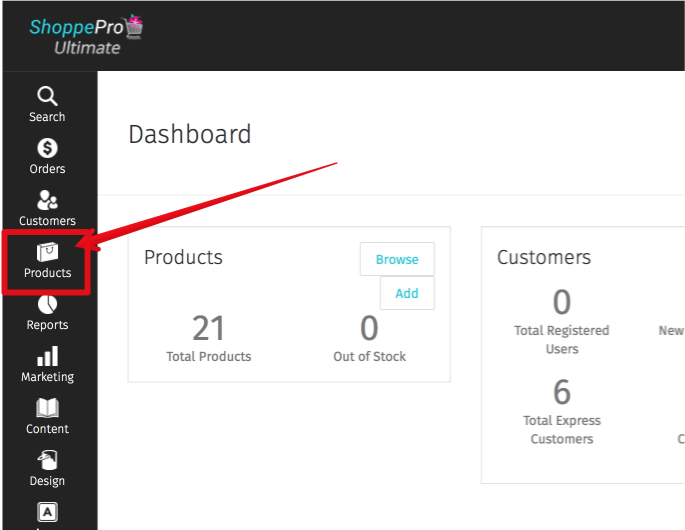
- Click on the edit button next to the product you wish to add your attribute to.
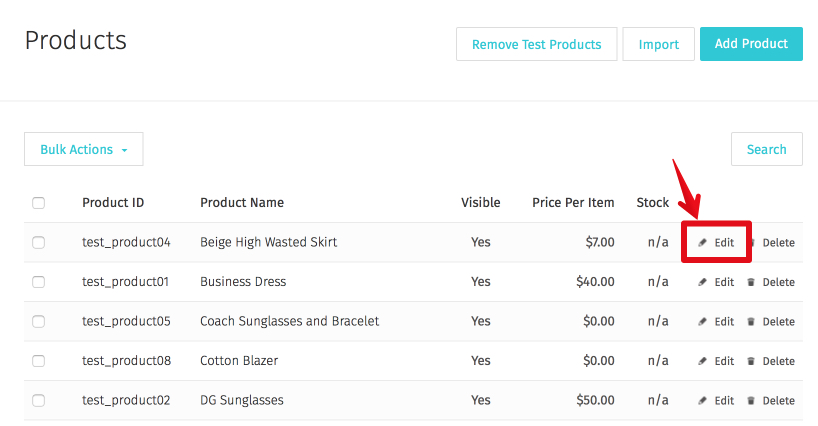
- Click on the add attribute button as shown below when you expand the attributes section of the menu.

- Fill in the options as shown below.
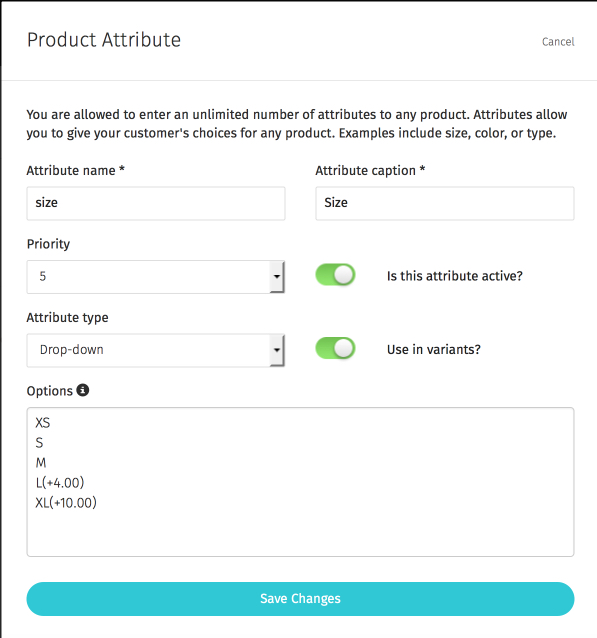
Keep in mind: Each new selection must be entered on a new line for it to appear correctly. If the attribute is a price modifier, you need to tell the system to increase or decrease the price (+ or -) between parenthesis ( ) at the end of each attribute. You may use actual amounts or percentages. You can also modify shipping weight on an attribute by entering the increase or decrease after the price and separated by a comma. Examples below:
- Small(-25,-0.25) - Decrease price by 25, decrease weight by 0.25
- Medium(-10%,+1) - Decrease price by 10%, increase weight by 1
- Large(0,+2) - Price will remain the same, increase weight 2
- X-Large(+10.00) - Increase price by 10

